ABED 102 Supervised Tutoring Instructions for Students
Online tutoring appointments will now be scheduled through the ABED 102 Canvas Course.
Step 1: Enroll in ABED 102 Supervised Tutoring on MyGateway
Students can enroll in the ABED 102 Supervised Tutoring course by following the How to Register for Classes page instructions.
For registration support and questions, call (714) 808-4679 or e-mail starhelp@noce.edu.
At the very top of the homepage, click on the MyGateway icon.
Or go to noce.edu/mygateway.
*Safari is not compatible*
Log onto MyGateway with your MyGateway ID (also known as your Banner/Student ID) and your password.
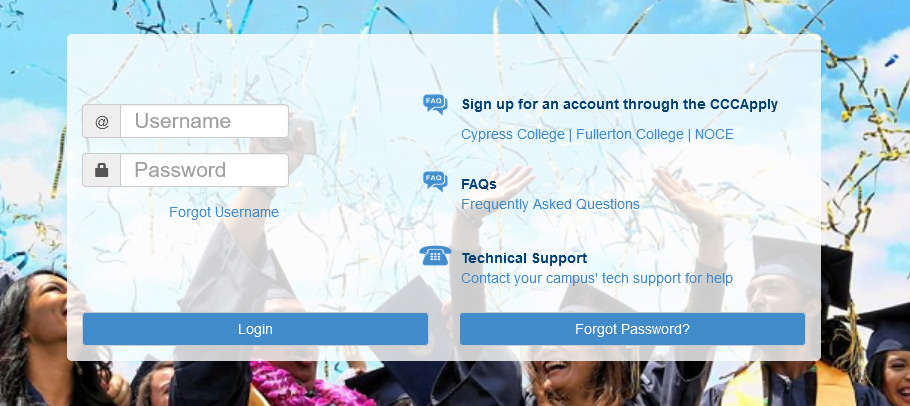
Don’t know your MyGateway ID?
Click on the “Forgot Username” link on the MyGateway site.
Don’t know your password?
Click on the “Forgot Password?” button on the MyGateway site. ![]()
Do you still need help or have questions? E-mail StarHelp at starhelp@noce.edu or call StarHelp at (714) 808-4679.
Step 2: Log into the Apps Dashboard
Within 12-24 hours of registering, the ABED 102 Supervised Tutoring course should appear on your dashboard.
Log into Zoom through the MyApps portal: login.noce.edu and then log into Canvas.
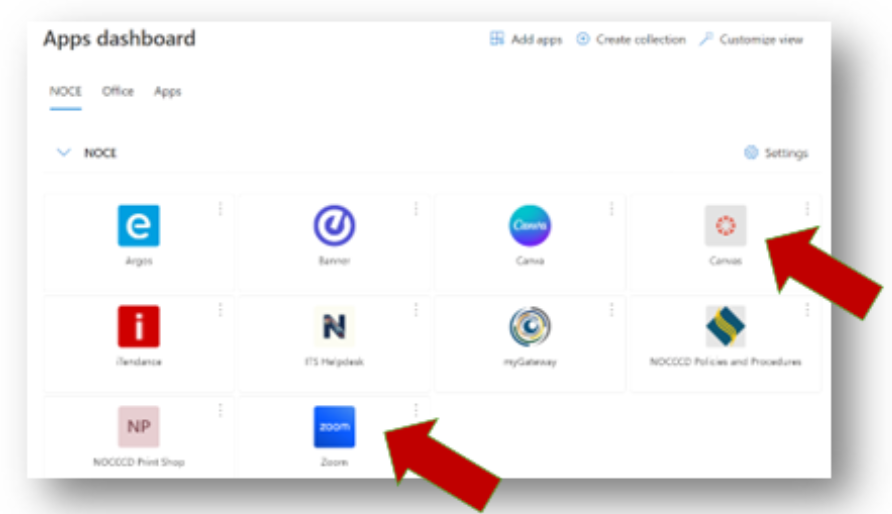
Step 3: Log into the Canvas Dashboard
When ABED 102 Supervised Tutoring appears, select the course and view the Home Page.
Select Zoom on the navigation menu.
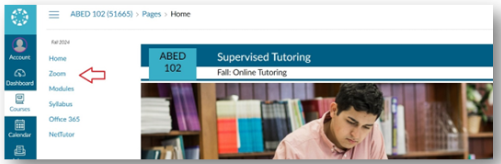
Step 4: Book an Appointment for Online Tutoring
Select the Appointments tab on the top of the Zoom page in Canvas.
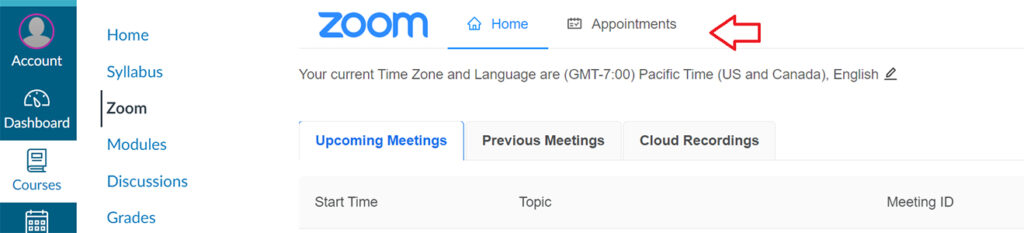
Under Bookable Schedules, select the Schedules tab.
Select the Online Tutoring – All Subjects block.
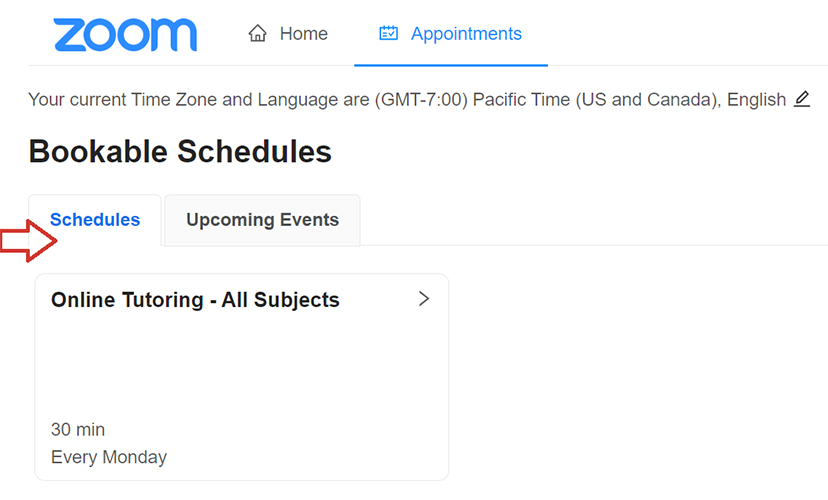
Select the tutor’s scheduling calendar.
Select an available time slot on the calendar.
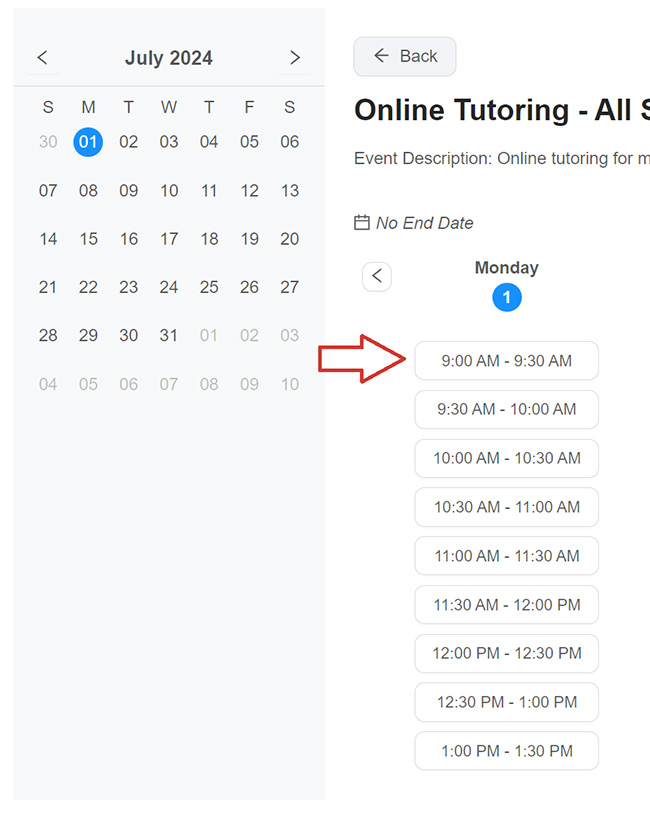
Review the appointment details.
Select Book.
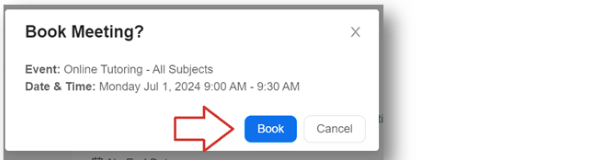
Step 5: Join an Appointment
Log into Canvas
Select Zoom
Select Appointments tab
Select Upcoming Events
Find the appointment and select Join

