Build the Skills to Succeed in College. Register Today!
New students can register in the NOCE College Prep Program by visiting the new students page on the admissions and registration web page. Or follow the steps for new students below.
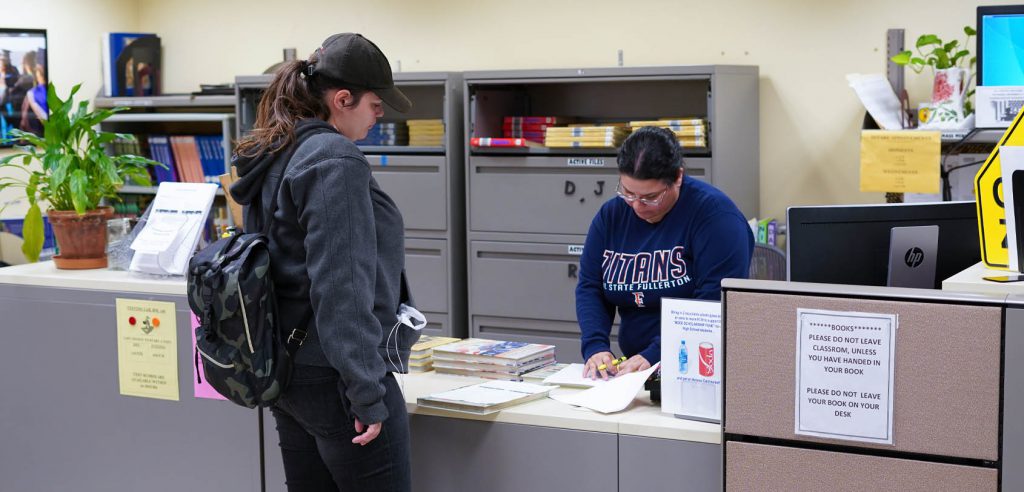
NOCE College Prep Program: New Students
1. Apply to NOCE!
First-time students can apply for a Student ID number online. Applicants will receive an email within two business days of online submission.
Part 1: Complete the NOCE Interest Form
- Complete your contact information
- Click submit
Part 2: Create an OpenCCC Account
You will receive a Welcome email from the California Community College Website with your account information and a code. Important: This code is NOT your student ID.
Do you need a step-by-step guide? Visit How to Create an OpenCCC Account – Application Part 1
Part 3: Complete the Noncredit College Application
Complete the form with your information. If you have questions or need assistance, please contact StarHelp at (714) 808-4679
- In 24-48 hours, you will receive your Student ID.
Do you need a step-by-step guide? Visit How to Apply to NOCE – Application Part 2
2. Access myGateway, and use your Student ID and password to log in.
3. Once you have logged in, click on the WebStar button to register.
For more detailed step-by-step information on how to register for your class, check out the page listed below.
4. Once registered, your instructor will reach out to you regarding how to access your course.
Online/Remote Classes
These classes have no specific date/time reflected in the schedule (asynchronous).
- Log into Canvas on the start date listed in the class schedule to find your lessons/assignments for the week. For step-by-step instructions on how to log into and use Canvas, view the Canvas video.
- It does not matter what time of day you log into Canvas to complete your work unless otherwise noted in the schedule.
NOCE College Prep Registration: Returning Students
1. Access myGateway, and use your Student ID and password to log in.
2. Once you have logged in, click on the WebStar button to register.
For more detailed step-by-step information on how to register for your class, check out the page listed below.
Once registered, your instructor will reach out to you regarding how to access your course.
Online/Remote Classes
These classes have no specific date/time reflected in the schedule (asynchronous).
- Log into Canvas on the start date listed in the class schedule to find your lessons/assignments for the week. For step-by-step instructions on how to log in and use Canvas, view the Canvas video.
- It does not matter what time of day you log into Canvas to complete your work unless otherwise noted in the schedule.
- Don’t see your course listed on the first day? Contact starhelp@noce.edu or (714) 808-4679.
Have Questions?
For registration assistance or help with myGateway, contact our StarHelp Customer Service at (714) 808-4679 or starhelp@noce.edu.
For questions about the NOCE College Prep Program, contact (714) 808-4607 or jfarina@noce.edu.
