Follow the instructions below to make payment for transcript and/or verification requests. Prior to payment, the request must be submitted to starhelp@noce.edu. To submit a request form, visit Records Office Forms.
*After payment has been made, notify Admissions and Records (starhelp@noce.edu) so that your request can be forwarded for processing.
Step 1:
At the very top of the homepage, click on the MyGateway icon.
Or go to noce.edu/mygateway.
Step 2:
Log onto MyGateway with your MyGateway ID (also known as your Banner/Student ID) and your password.
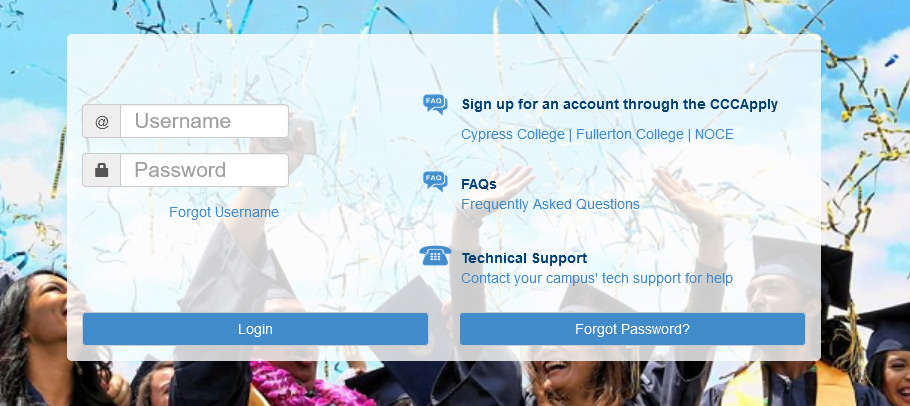
Don’t know your MyGateway ID?
Click on the “Forgot Username” link on the MyGateway site.
Don’t know your password?
Click on the “Forgot Password?” button on the MyGateway site. ![]()
Do you still need help or have questions? E-mail StarHelp at starhelp@noce.edu or call StarHelp at (714) 808-4679.
Step 3:
Type in “Account Summary” in the search box and click on Pay Account Balance:
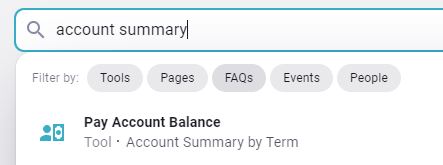
Step 4:
Click Pay Now

Step 5:
Choose the appropriate NOCE term (e.g., Summer, Fall, or Spring) from the ‘Select Term’ list, and click Pay Now.
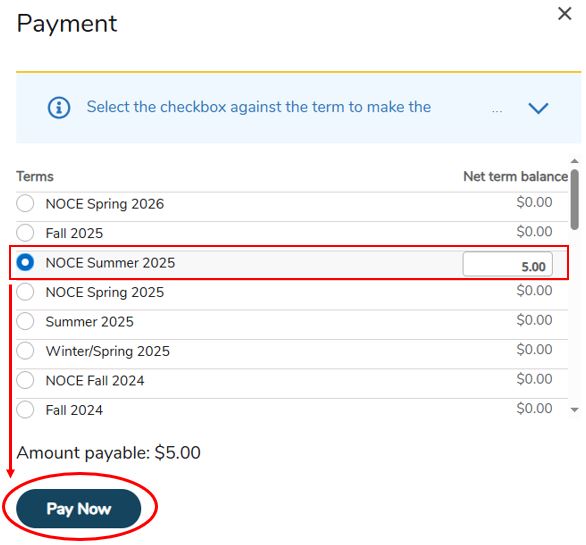
Step 6:
Continue the payment prompts and notify Admissions and Records (starhelp@noce.edu) after payment has been made so that your request can be forwarded for processing.
After payment and notification is received, allow up to 10 business days for processing, plus mail time for mail delivery.

