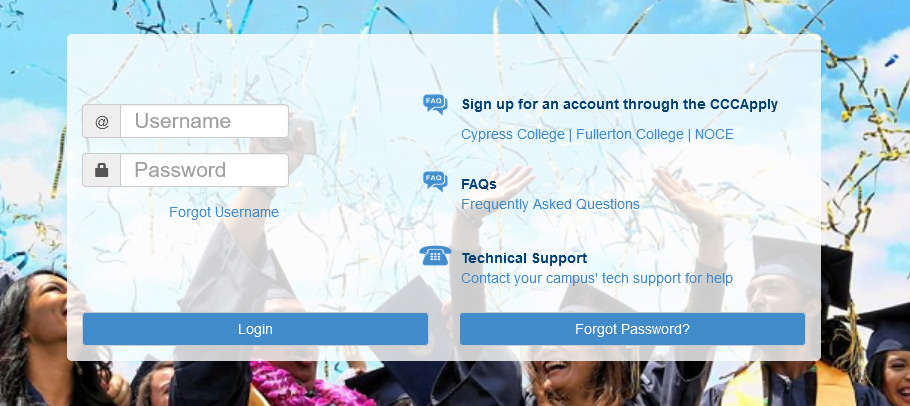Step 1:
 At the very top of the homepage, click on the MyGateway icon.
At the very top of the homepage, click on the MyGateway icon.
Or go to noce.edu/mygateway.
Step 2:
Log onto MyGateway with your MyGateway ID (also known as your Banner/Student ID) and your password.
Don’t know your MyGateway ID?
Click on the “Forgot Username” link on the MyGateway site.
Don’t know your password?
Click on the “Forgot Password?” button on the MyGateway site. ![]()
Do you still need help or have questions? E-mail StarHelp at starhelp@noce.edu or call StarHelp at (714) 808-4679.
Step 3:
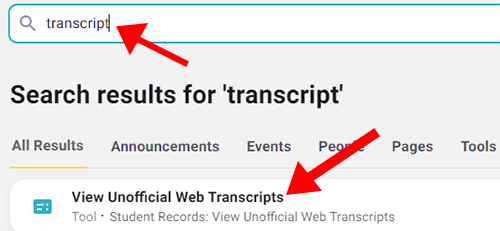
Type “transcripts” in the top search bar or scroll on the left under Tools-Student Tools and choose View Unofficial Web Transcripts.
Step 4:
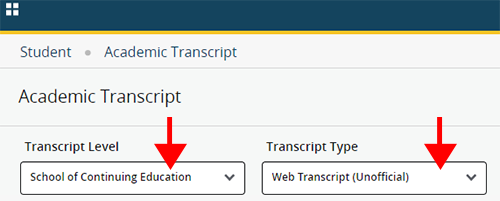
The below webpage will appear. Select School of Continuing Education for level and Web Transcript (Unofficial) for type.
Step 5:
The Unofficial Web Transcript will display. Example below:
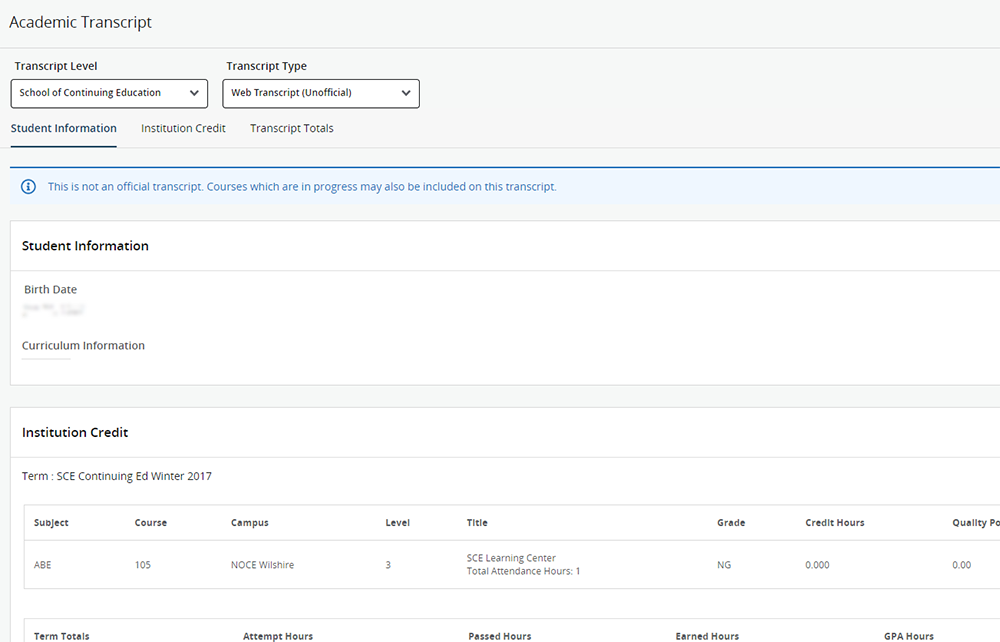
Please Note:
To view the entire transcript, use the scroll bar on the right to scroll down. Once you have viewed your unofficial transcript, you may print it by right-clicking and selecting the print option.
Students will not see their High School Diploma records in Mygateway. To request your high school transcripts, please see below.
How to Request Official Transcripts:
Official transcripts will be mailed in a sealed envelope to the address provided on the request form. Click here to fill out the online or downloadable Transcript Request Form on the Records Office Forms page.
*Please note: Each student receives two free copies; after that, each copy is $5.00.