How to Access a Student’s Letter of Accommodations
Step 1:
Visit the DSS Instructor Portal.
Direct links are also located on the Disability Support Services webpage. Student Services > Disability Support Services.
It is recommended you access the portal using Microsoft Edge or Mozilla Firefox browsers.
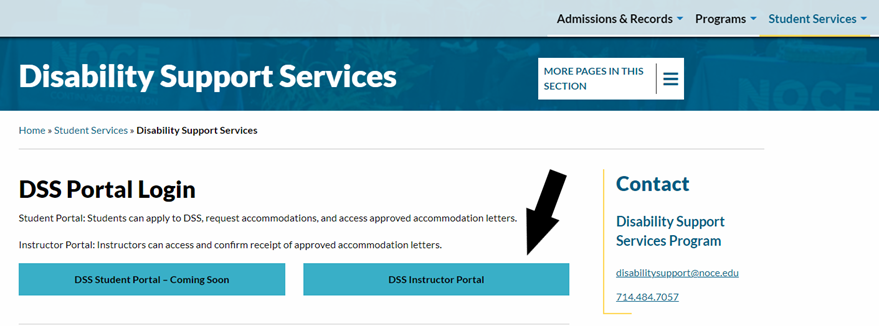
Step 2:
Click on the “Accommodation letters” tab at the top of the page.
By default, the “Help” tab information will display when you visit the instructor portal.
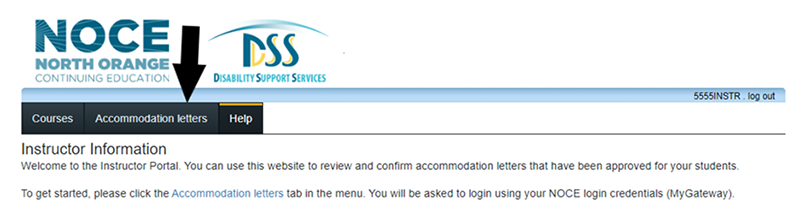
Step 3:
Log in using your MyGateway username and password.
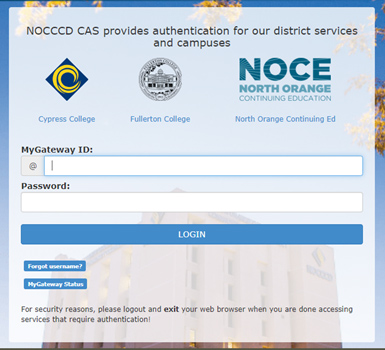
If the log-in attempt fails, please completely close the browser window and return to the DSS Instructor Portal site.
Contact the NOCE DSS Office, at (714) 808-4719, if you encounter multiple failed log-in attempts.
Step 4:
Select the term you want to view. Then, click on “View Letter” next to the student for whom you would like to review their accommodations.
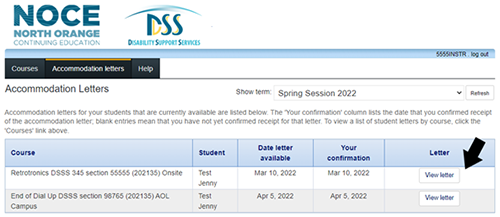
You can sort the table by clicking on the column headers: Course, Student, Date letter available, or Your confirmation.
Step 5:
On the next page, click on Review PDF Letter. You will have the option to view or save this document for your records.

Step 6:
After reviewing the letter, confirm receipt by marking the check box and then clicking Submit.

